PPA-Installation Guide
This is a step-by-step procedure for installing Shutter on Ubuntu, aimed at beginners or users who rarely worked with PPAs (Personal Package Archives) before.
Please note: This guide applies only to Ubuntu.
Ubuntu 9.10 (Karmic) and later
- You can add a PPA to your system with a single line in your terminal. Open a terminal and enter:
- Now, as a one-off, you should tell your system to pull down the latest list of software from each archive it knows about, including the PPA you just added:
- Install Shutter
sudo add-apt-repository ppa:shutter/ppa
sudo apt-get update
sudo apt-get install shutter
On older (pre 9.10) Ubuntu systems
- Add Shutter PPA to your ‘Software Sources’
Navigate to System ▸ Administration ▸ Software Sources
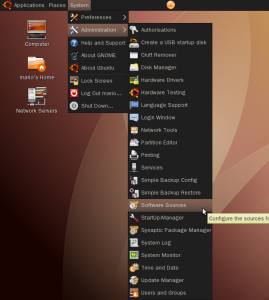
- Visit our PPA (hosted at Launchpad.net – https://launchpad.net/~shutter/+archive/ppa)
Select your Ubuntu release and copy the first line into your clipboard (Ctrl+C) as shown below.
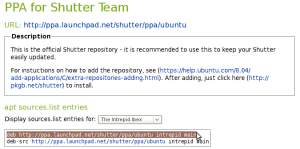
- Each PPA has its own unique key that is used to sign the packages in that archive. To add the PPA’s key to your own system open a terminal and enter :
wget -q https://shutter-project.org/shutter-ppa.key -O- | sudo apt-key add -Hint: Don’t forget the trailing dash. You’ll see a confirming ‘OK’ when the command was successfull.
(Until you add the PPA’s key to your own system, you’ll see warnings that you’re downloading from an untrusted source)
- Return to the ‘Software Sources’ window, navigate to the Third Party Software tab and hit the Add button.

- Paste your clipboard content into the entry box of the following popup to add our repository to the list of software sources. Then click on Add Source.
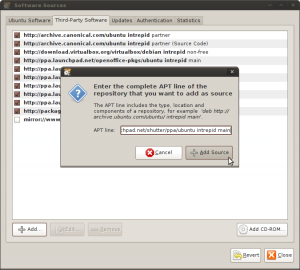
- If everything worked as expected our repository should be activated now. You can now close the window.
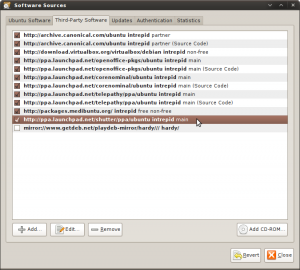
- When prompted to ‘Reload the information about available software’ press Reload and wait for the operation to complete.
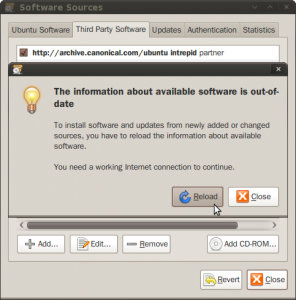
- Now, just click here to install Shutter (using AptURL)
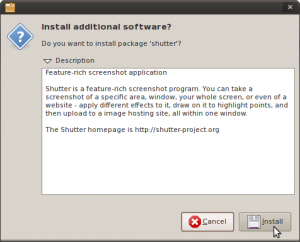
or open a terminal and enter:
sudo apt-get install shutter
- After the package manager has done its work you will be able to start Shutter for the first time using the menu entry.
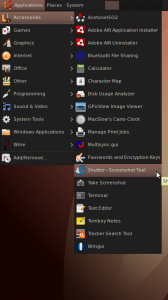
55 Comments
Trackbacks/Pingbacks
- Shutter 0.70.1 out, adds various fixes | Shutter - Featureful Screenshot Tool - [...] PPA-Installation Guide [...]
- Personalizza i tuoi screenshot con Shutter | Take your time! - [...] chi incontrasse difficoltà nell’installazione è disponibile una guida illustrata sul sito del [...]
- Shutter is Ubuntu Koala ready! | Shutter - Featureful Screenshot Tool - [...] PPA-Installation Guide [...]
- Shutter – Utilitar pentru capturile de ecran < Încearcă software liber! - [...] Ubuntu vor găsi instrucțiuni de configurare a depozitului Launchpad pentru Shutter aici. De asemenea, pe aceeași pagină sunt și…

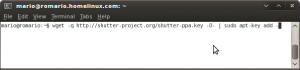
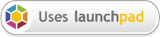
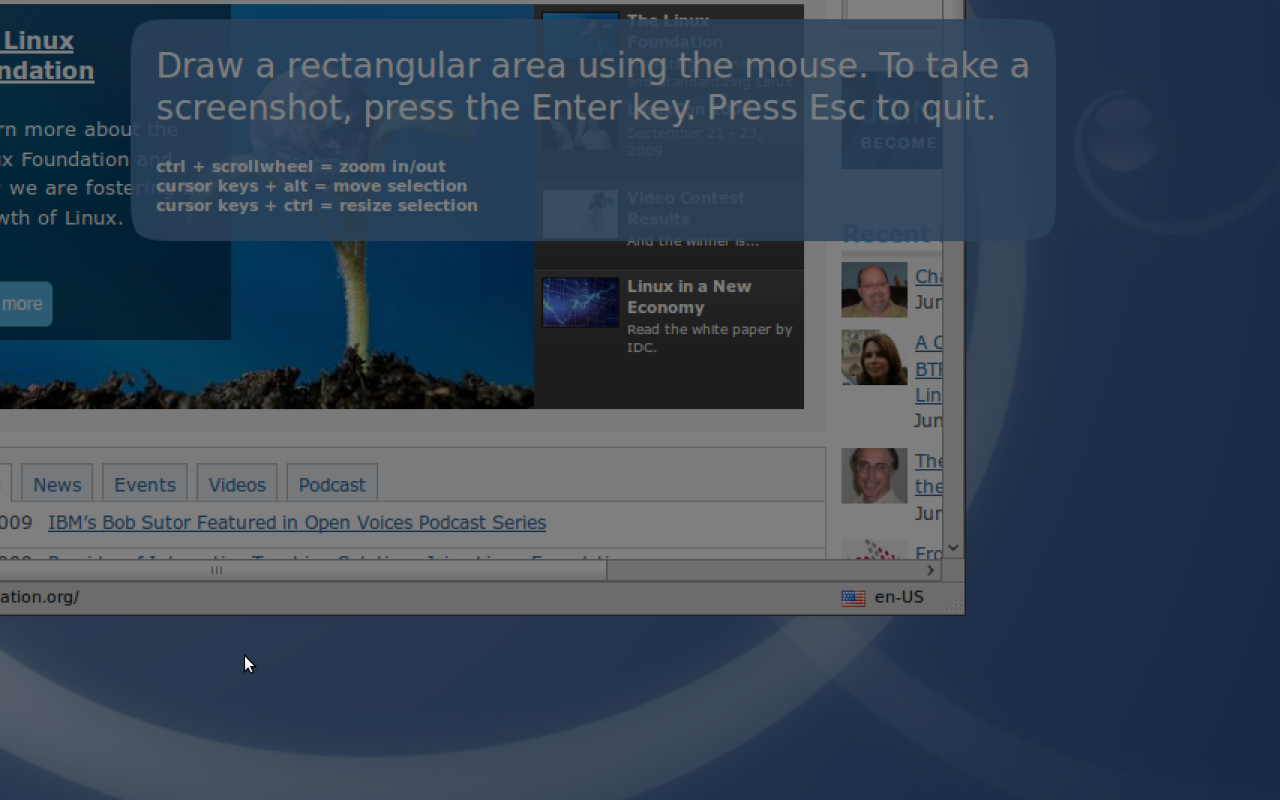
Thank you!! I’ve been searching for a tool like this and I didn’t find anything really useful until now.
Thank you! Easy to install (I just used the “sudo” command, and it did everything else for my Karmic. And very easy to use. This is one of my “must haves”.
@praveen
Unfortunately there are no openSUSE packages. The only source of help I can give you is this blog entry:
http://tuxrocket.com/archives/tinker/717
If you are interested in the latest bazaar snapshot or you want to use
the tar.gz archives to get Shutter running on your system, please make
sure you meet the dependencies (the name of the packages may differ),
see:
/downloads/#dependencies
I know it can be a hazzle to install all those dependencies manually 😉
Please let me know if you need any further assistance and attach the
horrible error messages from the terminal when Shutter does not want to
start…
More easy in Ubuntu Karmic
# Repos and key
sudo add-apt-repository ppa:shutter/ppa
# Install
sudo aptitude update && sudo aptitude install shutter
Thanks for Shutter, great application.
How to install shutter in Suse linux 10.1( Sled 10.1)
How do we install in Suse linux 10.1 ??