PPA-Installation Guide
This is a step-by-step procedure for installing Shutter on Ubuntu, aimed at beginners or users who rarely worked with PPAs (Personal Package Archives) before.
Please note: This guide applies only to Ubuntu.
Ubuntu 9.10 (Karmic) and later
- You can add a PPA to your system with a single line in your terminal. Open a terminal and enter:
- Now, as a one-off, you should tell your system to pull down the latest list of software from each archive it knows about, including the PPA you just added:
- Install Shutter
sudo add-apt-repository ppa:shutter/ppa
sudo apt-get update
sudo apt-get install shutter
On older (pre 9.10) Ubuntu systems
- Add Shutter PPA to your ‘Software Sources’
Navigate to System ▸ Administration ▸ Software Sources
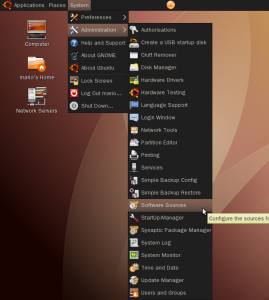
- Visit our PPA (hosted at Launchpad.net – https://launchpad.net/~shutter/+archive/ppa)
Select your Ubuntu release and copy the first line into your clipboard (Ctrl+C) as shown below.
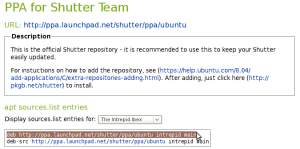
- Each PPA has its own unique key that is used to sign the packages in that archive. To add the PPA’s key to your own system open a terminal and enter :
wget -q https://shutter-project.org/shutter-ppa.key -O- | sudo apt-key add -Hint: Don’t forget the trailing dash. You’ll see a confirming ‘OK’ when the command was successfull.
(Until you add the PPA’s key to your own system, you’ll see warnings that you’re downloading from an untrusted source)
- Return to the ‘Software Sources’ window, navigate to the Third Party Software tab and hit the Add button.

- Paste your clipboard content into the entry box of the following popup to add our repository to the list of software sources. Then click on Add Source.
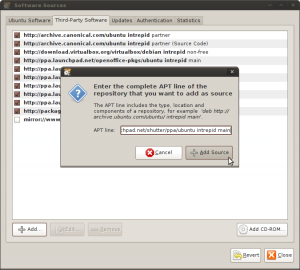
- If everything worked as expected our repository should be activated now. You can now close the window.
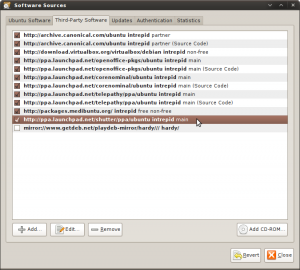
- When prompted to ‘Reload the information about available software’ press Reload and wait for the operation to complete.
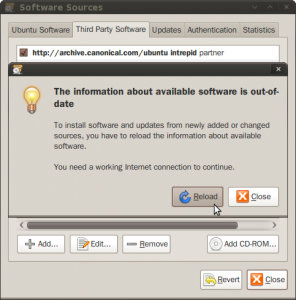
- Now, just click here to install Shutter (using AptURL)
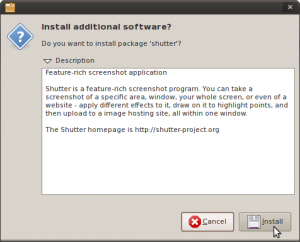
or open a terminal and enter:
sudo apt-get install shutter
- After the package manager has done its work you will be able to start Shutter for the first time using the menu entry.
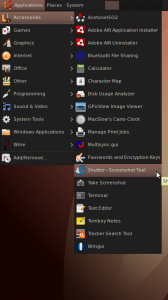
54 Comments
Trackbacks/Pingbacks
- Shutter: Realizar capturas de nuestra pantalla. | My Blog - [...] Información. / /faq-help/ppa-installation-guide/ [...]
- Three Ways To Capture Screenshot In Ubuntu Linux | betaSir - We love software - [...] of any particular area, window or whole screen. You can get its installation guidelines from here. Once installation is …
- PakeLinux.Com – Shutter, Aplikasi untuk Mengambil Screenshot di Linux - [...] lebih terperinci soal instalasi shutter bisa dilihat di halaman ini. Related posts:Membuat Screenshot Preview dari Film di Linux …
- Tres joyas en línea que mejorarán su experiencia web | ideasweb.info | Noticias, Software y novedades. Las mejores aplicaciones web, con los trucos más útiles y toda la información es nuestro blog. - [...] Ubuntu (la distribución de GNU/Linux más popular, calificada como ‘el pingüino para presentar en sociedad’) cuenta con una funcionalidad …
- Three online jewelry that will enhance your web experience | Technology News Every Day :) - [...] Ubuntu (GNU / Linux more popular, classified as a href = "http://www.enter.co/software/ubuntu-un-pinguino-para-presentar-en-sociedad/" target = "_blank" ‘the penguin to present …

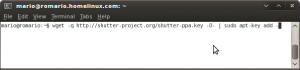
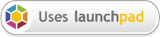

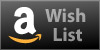
Thank you!! I’ve been searching for a tool like this and I didn’t find anything really useful until now.
Thank you! Easy to install (I just used the “sudo” command, and it did everything else for my Karmic. And very easy to use. This is one of my “must haves”.
@praveen
Unfortunately there are no openSUSE packages. The only source of help I can give you is this blog entry:
http://tuxrocket.com/archives/tinker/717
If you are interested in the latest bazaar snapshot or you want to use
the tar.gz archives to get Shutter running on your system, please make
sure you meet the dependencies (the name of the packages may differ),
see:
/downloads/#dependencies
I know it can be a hazzle to install all those dependencies manually
Please let me know if you need any further assistance and attach the
horrible error messages from the terminal when Shutter does not want to
start…
More easy in Ubuntu Karmic
# Repos and key
sudo add-apt-repository ppa:shutter/ppa
# Install
sudo aptitude update && sudo aptitude install shutter
Thanks for Shutter, great application.
How to install shutter in Suse linux 10.1( Sled 10.1)
How do we install in Suse linux 10.1 ??
You can simply configure Shutter to open up on a specific key or key combination…
So if you configure it to open up on “Print”- Key, it is the default Screenshot tool… Where is the problem?
Have Fun…
@Myles
I understand your frustration. I’ll try to build a standalone binary during the next days. I am not very experienced here, so please don’t expect miracles
What architecture do you need? i386?
Nevermind, Redhat4 doesn’t even have the necessary Gnome2 libraries. God I hate Redhat, but my industry is stuck with it. I hate software dependencies. I wish everyone could build their software with an optional distribution that contains everything needed to run on a vanilla i386 linux kernel. Even if it’s a 40MB package file. Disk space is not a problem. My time and patience is the bottleneck. There’s no way I’m going to attempt to compile Gnome2 in my home dir space.
~/Gnome2-1.042 > perl Makefile.PL
…
Checking if your kit is complete…
Looks good
MakeMaker FATAL: prerequisites not found (Gnome2::Canvas not installed, Gnome2::VFS not installed, Glib not installed, ExtUtils::Depends not installed, Gtk2 not installed, ExtUtils::PkgConfig not installed)
Please install these modules first and rerun ‘perl Makefile.PL’.
The assumption here seems to be that Shutter will only be installed on workstations with sudo permission. I want to install Shutter at work in my own home directory space such that it’ll work on any Redhat3/4/5 system. For that, I need pre-compiled gmone2.pm (i386 is fine). And I need to put it all in my own home space.
Is this possible?
Thanks,
–Myles