About
Shutter is a feature-rich screenshot program for Linux based operating systems such as Ubuntu. You can take a screenshot of a specific area, window, your whole screen, or even of a website – apply different effects to it, draw on it to highlight points, and then upload to an image hosting site, all within one window. Shutter is free, open-source, and licensed under GPL v3.
Capture
Shutter allows you to capture nearly anything on your screen without loosing control over your screenshots (tabbed interface). Here is an overview of what you can do with Shutter:
- Capture a Specific Area
This allows you to select an arbitrary region of your screen and capture only those parts you really need. Shutter offers two different tools to do so in order to meet any user’s taste. - Capture your Desktop
Shutter does not only capture all the contents of your desktop (or workspace) – it also supports Multi-monitor settings, e.g. capture the active monitor - Capture a Window
Simply use your mouse to select the window you want to capture. Shutter will highlight the currently select window in an attractive and useful way. It is even possible to simply select a window from a list and capture it right a way. - Capture a Menu or Tooltip
Capturing menus or tooltips is very easy with Shutter. You select one of the options and a (user-defined) countdown starts. During this time you can open the desired menu or let a specific tooltip come up. Shutter will recognize and capture it. - Capture a Website
Shutter uses gnome-web-photo to capture a website without opening a browser window
Edit
Especially if you are taking screenshots for writing tutorials or manuals you need to edit the image, e.g. highlighting some part of it. With Shutter you don’t need to open an external graphics editor like GIMP, because Shutter ships with its own built-in editor. Here are some of the most important features:
- Add Text, Arrows, Rectangles, Ellipses…
The built-in editor allows you to add primitives (e.g. rectangles, lines etc.) , arrows or text to your screenshot. Every shape can be customized by changing the color, fonts and/or the line width. - Censor / Pixelize to Hide Private Data
Don’t want to show sensitive data like IP or e-Mail addresses? Shutter gives you two simple but effective tools to hide this data. - Auto-Increment Shape
When writing a step-by-step guide people often add incremental digits to the screenshots (usually via text). Shutter offers a specific auto-increment shape that can be added to the screenshot. It cannot be easier! - Crop
The built-in editor also includes a tool to crop your screenshot. Simply select a region with your mouse or enter the desired dimensions into the input fields.
Share
We all spend much of our time in forums, wikis, chats etc. From time to time we need to do some screenshots and upload them so we can share them with other people.
- Share easily
Shutter has a built-in function to upload your screenshot with nice link-formatting so you can post the generated link directly in the forum, wiki etc. - Join the Cloud
The latest version of Shutter supports Ubuntu One as well.
Plugins
Shutter ships with a great variety of plugins that allow you to add impressive effects to your screenshots.
- Give Unique Look to Your Screenshots
A picture is worth a thousand words.
60 Comments
Trackbacks/Pingbacks
- Captura imagenes y mas cosas con Shutter | Linux Zone - [...] instalación la podemos realizar añadiendo el repositorio o descargarlo desde su pagina yo voy a instalarlo en Ubuntu [...]
- Захват экрана в Linux | Буклет.РУ - [...] Shutter (ранее GScrot) — это как швейцарский армейский нож, который имеет полный набор инструментов для создания скриншотов в Linux. Эта…
- Shutter – Captura de telas avançada no Linux | Arch & Linux Blog - [...] /about/ [...]
- Returning to Ubuntu, Maverick Meerkat - Jane Talks Tech! - [...] [...]
- Linuxaria How to take Screenshot on Linux : Linuxaria | Don Bishop's Blog dweb98 - [...] Shutter [...]
- Linuxaria Come prendere Screenshot su Linux : Linuxaria - [...] Shutter [...]
- Shutter Version 0.86.3 adds support for Ubuntu One | New Version of Shutter allows Ubuntu One Cloud Storage - [...] a predefined delay. This can make Shutter an excellent tool for creating step-by-step tutorials.(Shutter about Page) Liked this post?…

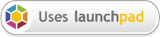
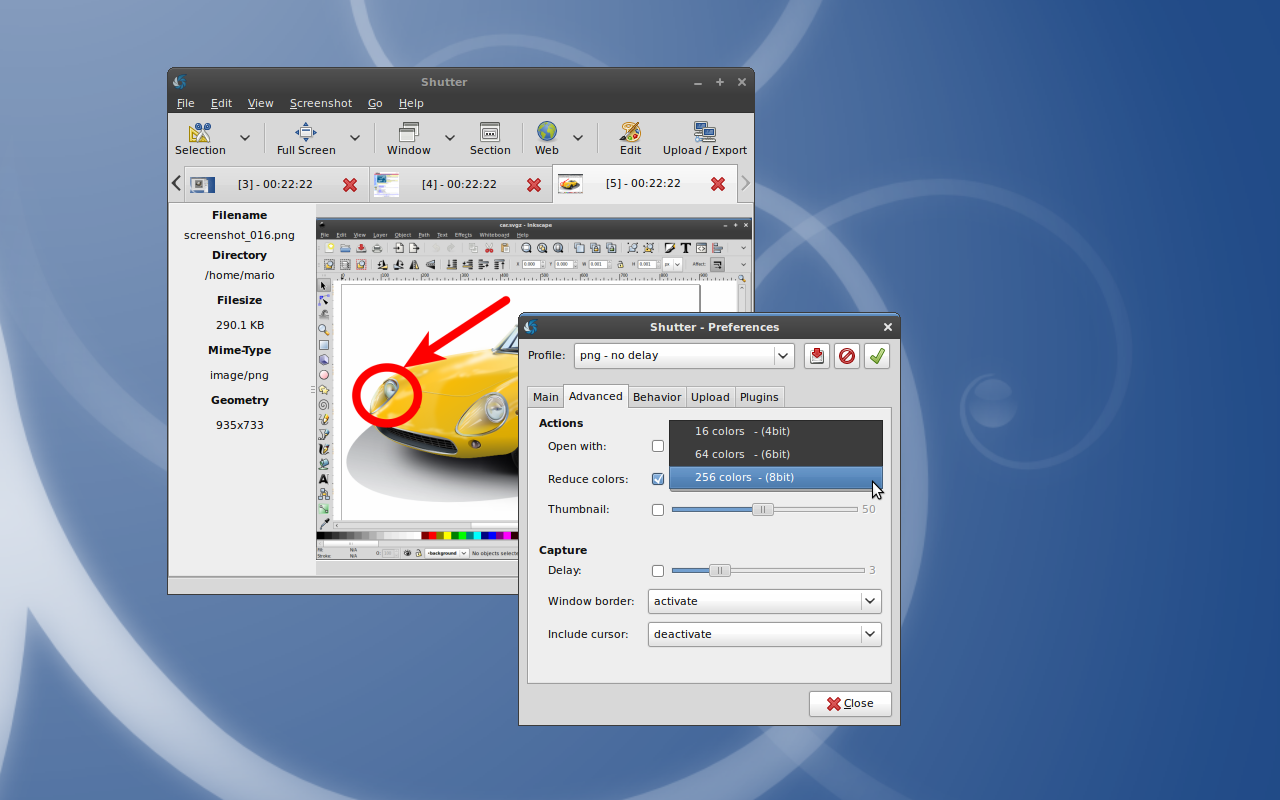
What version added post-capture editor with crop, pixelization of area, ading text and similar? I’m using Debian unstable with 0.85 version. I have always started GIMP to do this manipulations, but this is time consuming, and always wanted to have this built-into shutter. So was it 0.87? Any idea if Debian package will be updated?
Ah, apt-get install libgoo-canvas-perl, solved my problem! Why the hell this package do not install be default with shutter using Depends!? I understand it would work without it, but why anybody would not install it?
This is not a bug in Shutter – it is just the way the official packages are build.
I have already contacted Debian’s maintainer, but he is not responding. In Ubuntu this is solved and the package is very up-to-date as well. Ubuntu’s maintainer tried to get his changes into Debian as well – but again, no luck.
Is there a date/time plugin in Shutter?
I want to have the date and time on each screenshot for QA purposes.
TIA
You might want to use the watermark plugin for this. You could use %D to add the current date for example, see:
http://img138.imageshack.us/img138/5024/watermarkdate.png
It is possible to use any variable listed here:
http://opengroup.org/onlinepubs/007908799/xsh/strftime.html
Anyway, it might be a good idea to add this to core, because Shutter is often used for QA purposed and that sounds like a useful functionality to me.
@Samundra
Sounds like a good reason to learn Perl! No, seriously…please see my answer here:
/2008/10/upload-your-screenshots-to-flickr/#comment-3875