About
Shutter is a feature-rich screenshot program for Linux based operating systems such as Ubuntu. You can take a screenshot of a specific area, window, your whole screen, or even of a website – apply different effects to it, draw on it to highlight points, and then upload to an image hosting site, all within one window. Shutter is free, open-source, and licensed under GPL v3.
Capture
Shutter allows you to capture nearly anything on your screen without loosing control over your screenshots (tabbed interface). Here is an overview of what you can do with Shutter:
- Capture a Specific Area
This allows you to select an arbitrary region of your screen and capture only those parts you really need. Shutter offers two different tools to do so in order to meet any user’s taste. - Capture your Desktop
Shutter does not only capture all the contents of your desktop (or workspace) – it also supports Multi-monitor settings, e.g. capture the active monitor - Capture a Window
Simply use your mouse to select the window you want to capture. Shutter will highlight the currently select window in an attractive and useful way. It is even possible to simply select a window from a list and capture it right a way. - Capture a Menu or Tooltip
Capturing menus or tooltips is very easy with Shutter. You select one of the options and a (user-defined) countdown starts. During this time you can open the desired menu or let a specific tooltip come up. Shutter will recognize and capture it. - Capture a Website
Shutter uses gnome-web-photo to capture a website without opening a browser window
Edit
Especially if you are taking screenshots for writing tutorials or manuals you need to edit the image, e.g. highlighting some part of it. With Shutter you don’t need to open an external graphics editor like GIMP, because Shutter ships with its own built-in editor. Here are some of the most important features:
- Add Text, Arrows, Rectangles, Ellipses…
The built-in editor allows you to add primitives (e.g. rectangles, lines etc.) , arrows or text to your screenshot. Every shape can be customized by changing the color, fonts and/or the line width. - Censor / Pixelize to Hide Private Data
Don’t want to show sensitive data like IP or e-Mail addresses? Shutter gives you two simple but effective tools to hide this data. - Auto-Increment Shape
When writing a step-by-step guide people often add incremental digits to the screenshots (usually via text). Shutter offers a specific auto-increment shape that can be added to the screenshot. It cannot be easier! - Crop
The built-in editor also includes a tool to crop your screenshot. Simply select a region with your mouse or enter the desired dimensions into the input fields.
Share
We all spend much of our time in forums, wikis, chats etc. From time to time we need to do some screenshots and upload them so we can share them with other people.
- Share easily
Shutter has a built-in function to upload your screenshot with nice link-formatting so you can post the generated link directly in the forum, wiki etc. - Join the Cloud
The latest version of Shutter supports Ubuntu One as well.
Plugins
Shutter ships with a great variety of plugins that allow you to add impressive effects to your screenshots.
- Give Unique Look to Your Screenshots
A picture is worth a thousand words.
60 Comments
Trackbacks/Pingbacks
- Greenshot – A Free and Open Source Screenshot Tool | iTechPosts - […] as Greenshot for Windows. Shutter is free, open-source, and licensed under GPL v3. Read More: Shutter Official Website Download…
- How to take screenshots in MacOS | NullReferenceException - [...] I was in Linux, I found shutter but, as everything in Linux, it was not pretty and not so…
- Shutter, Capturador de Pantalla « Bitacora GNU/Linux de Juaramir.com - [...] Shutter, un gran capturador de pantallas. [...]
- "МНОГОЕ МНОЖЕСТВО" от MElenKa » Blog Archive » Обзор бесплатных программ для создания скриншотов. - [...] Shutter это как швейцарский армейский нож, который имеет полный набор инструментов для создания скриншотов в Linux. Эта программа работает…
- Un mundo libre » Blog Archive » Captura imágenes y más cosas con Shutter - [...] instalación la podemos realizar añadiendo el repositorio o descargarlo desde su pagina yo voy a instalarlo en Ubuntu [...]
- Captura imágenes y más cosas con Shutter | descargar todo - [...] instalación la podemos realizar añadiendo el repositorio o descargarlo desde su pagina yo voy a instalarlo en Ubuntu [...]
- Captura imágenes y más cosas con Shutter | Ayuda Linux - [...] instalación la podemos realizar añadiendo el repositorio o descargarlo desde su pagina yo voy a instalarlo en Ubuntu [...]
- Captura imagenes y mas cosas con Shutter | Noticias del Cerebro Digital - [...] instalación la podemos realizar añadiendo el repositorio o descargarlo desde su pagina yo voy a instalarlo en Ubuntu [...]

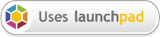

Looks really useful, any ETA on a new version or..? I notice this post is from a few years ago, I use this tool to help build car websites.
Yours truly,
Brian @ http://busamcincinnati.com/
can i use shutter to take screenshot, add title and descriptins then upload to my own website?