About
Shutter is a feature-rich screenshot program. You can take a screenshot of a specific area, window, your whole screen, or even of a website – apply different effects to it, draw on it to highlight points, and then upload to an image hosting site, all within one window. Shutter is free, open-source, and licensed under GPL v3.
Capture
Shutter allows you to capture nearly anything on your screen without loosing control over your screenshots (tabbed interface). Here is an overview of what you can do with Shutter:
- Capture a Specific Area
This allows you to select an arbitrary region of your screen and capture only those parts you really need. Shutter offers two different tools to do so in order to meet any user’s taste. - Capture your Desktop
Shutter does not only capture all the contents of your desktop (or workspace) – it also supports Multi-monitor settings, e.g. capture the active monitor - Capture a Window
Simply use your mouse to select the window you want to capture. Shutter will highlight the currently select window in an attractive and useful way. It is even possible to simply select a window from a list and capture it right a way. - Capture a Menu or Tooltip
Capturing menus or tooltips is very easy with Shutter. You select one of the options and a (user-defined) countdown starts. During this time you can open the desired menu or let a specific tooltip come up. Shutter will recognize and capture it. - Capture a Website
Shutter uses gnome-web-photo to capture a website without opening a browser window
Edit
Especially if you are taking screenshots for writing tutorials or manuals you need to edit the image, e.g. highlighting some part of it. With Shutter you don’t need to open an external graphics editor like GIMP, because Shutter ships with its own built-in editor. Here are some of the most important features:
- Add Text, Arrows, Rectangles, Ellipses…
The built-in editor allows you to add primitives (e.g. rectangles, lines etc.) , arrows or text to your screenshot. Every shape can be customized by changing the color, fonts and/or the line width. - Censor / Pixelize to Hide Private Data
Don’t want to show sensitive data like IP or e-Mail addresses? Shutter gives you two simple but effective tools to hide this data. - Auto-Increment Shape
When writing a step-by-step guide people often add incremental digits to the screenshots (usually via text). Shutter offers a specific auto-increment shape that can be added to the screenshot. It cannot be easier! - Crop
The built-in editor also includes a tool to crop your screenshot. Simply select a region with your mouse or enter the desired dimensions into the input fields.
Share
We all spend much of our time in forums, wikis, chats etc. From time to time we need to do some screenshots and upload them so we can share them with other people.
- Share easily
Shutter has a built-in function to upload your screenshot with nice link-formatting so you can post the generated link directly in the forum, wiki etc. - Join the Cloud
The latest version of Shutter supports Ubuntu One as well.
Plugins
Shutter ships with a great variety of plugins that allow you to add impressive effects to your screenshots.
- Give Unique Look to Your Screenshots
A picture is worth a thousand words.
45 Comments
Trackbacks/Pingbacks
- How to take screenshots in MacOS | NullReferenceException - [...] I was in Linux, I found shutter but, as everything in Linux, it was not pretty and not so …
- Shutter, Capturador de Pantalla « Bitacora GNU/Linux de Juaramir.com - [...] Shutter, un gran capturador de pantallas. [...]
- "МНОГОЕ МНОЖЕСТВО" от MElenKa » Blog Archive » Обзор бесплатных программ для создания скриншотов. - [...] Shutter это как швейцарский армейский нож, который имеет полный набор инструментов для создания скриншотов в Linux. Эта программа работает …
- Un mundo libre » Blog Archive » Captura imágenes y más cosas con Shutter - [...] instalación la podemos realizar añadiendo el repositorio o descargarlo desde su pagina yo voy a instalarlo en Ubuntu [...]
- Captura imágenes y más cosas con Shutter | descargar todo - [...] instalación la podemos realizar añadiendo el repositorio o descargarlo desde su pagina yo voy a instalarlo en Ubuntu [...]
- Captura imágenes y más cosas con Shutter | Ayuda Linux - [...] instalación la podemos realizar añadiendo el repositorio o descargarlo desde su pagina yo voy a instalarlo en Ubuntu [...]
- Captura imagenes y mas cosas con Shutter | Noticias del Cerebro Digital - [...] instalación la podemos realizar añadiendo el repositorio o descargarlo desde su pagina yo voy a instalarlo en Ubuntu [...]
- Captura imagenes y mas cosas con Shutter | Linux Zone - [...] instalación la podemos realizar añadiendo el repositorio o descargarlo desde su pagina yo voy a instalarlo en Ubuntu [...]
- Захват экрана в Linux | Буклет.РУ - [...] Shutter (ранее GScrot) — это как швейцарский армейский нож, который имеет полный набор инструментов для создания скриншотов в Linux. Эта …
- Shutter – Captura de telas avançada no Linux | Arch & Linux Blog - [...] /about/ [...]

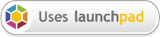
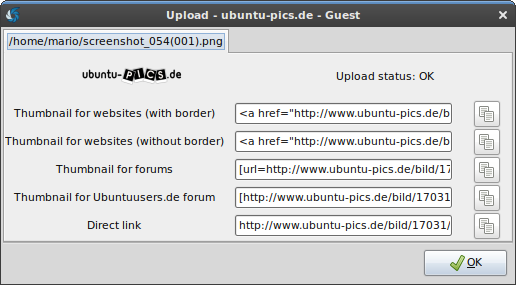
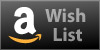
Merci pour cette superbe réalisation.
@Travis
Thanks for your comment. I am really looking forward to implement this in future releases.
Thanks, Romario for this app! I’m fairly new to Linux but I’m running it in a VM on Windows Vista. This is a very nice program. I too was looking for something that could take a screenshot of a scrolling window. Shutter is so close!
My actual need is to take a full scrolling screenshot of a browser window that is already open (not via URL). The only thing is that I need to be able to execute this functionality from a command line. For example, I have a hotmail email up on my screen, and I’d use Shutter to then take a full screenshot of it by calling from a command line or other app.
Great work on the program!
@nomnex
We know that this is an important feature and we are working on it, but it doesn’t seem to be trivial…
I backup a previous post. I don’t like (hate) W$ and Snagit, but the function to take a screen capture of scrolling window is a most than useful capability.
> In fact we need to extend the “section” tool to scroll the window content automatically while capturing.
I hope the function will be implemented in Shutter very soon. Thanks for reading.
@Romario
If you had this feature I would have your babies. In all seriousness, there’s no application out there that anyone knows of that will capture a scrolling region! I would put this high on your list, since having it would skyrocket you to the top of the screenshot apps list! (Not that you’re not pretty much already there, but still.
Wow! Finally.
Screencapture ala snagit was one of the few tools I missed in Ubuntu. The other one is FinePrint
With shutter a real alternative for snagit now seems to make it’s way:
Fantastic!
@Damien
There was a similar question at launchpad.net:
https://answers.launchpad.net/shutter/+question/65782
There is already a bug filed for this as well:
https://bugs.launchpad.net/shutter/+bug/371550
@Damien
Also – are there plans for a set dimension selection ability (as in a 300px X 300px capture area)? I know that you can use the built in editor but it would be a complete streamline solution…
Great project, I am looking forward to seeing it grow. I love the plugin model!
Thanks for the screen capture link Vadim, do you know of a program that will automate the web optimisation process? I have found a nice sister program to use with Shutter is Phatch ( http://photobatch.stani.be/ )