Shutter 0.70 released!
Version 0.70 of Shutter is now available! Get it before the server overloads 
This is the first release of Shutter as it is – we’ve just renamed it from GScrot. So you’ll now find it called Shutter inder Applications ▸ Accessories, along with a nicer new logo (thanks to Pascal Grochol for the design).
The software has been improved and streamlined, as well as the name – we think “shutter” more accurately relates to what you’ll be doing alongside the software itself. The new software can be downloaded pretty quickly, so if you’re on an o2 broadband line you’ll be fine. Feel free to give us any feedback – there’s a lot of new things happening in this version, which we’ll explain more about now.
Major updates in this release are printing support, support for a whole lot of formats to save pictures in, support for watching changes to files (open the screenshot externally in gimp, save it – and shutter updates its copy), integration with GVFS (you can upload sites that you’ve connected to via Places ▸ Connect), better recognition for programs that can open a picture, faster thumbnail creation, and improved dialogs!
As if that weren’t enough, here is the full changelog detailing every item updated:
* General changes
-- Rebranding from GScrot to Shutter
-- Exports to and opens all file formats supported by gdk-pixbuf
-- Added native printing support (instead of gtklp)
-- Watch opened files via GnomeVFS File Monitor to monitor changes
-- Integration of GNOME Virtual File System and
GNOME authentication manager (LP: #310780)
-- Respect non-rectangular windows (XSHAPE)
when using metacity (LP: #260771)
-- Use themeable icons wherever its is possible
-- Use systemwide MIME Information instead of config file
-- Move screenshots to trash instead of deleting them (LP: #313003)
-- Faster thumbail creation and caching
(improves gui startup when a lot of files are in last session)
-- Improved Dialogs (e.g. Settings Dialog)
-- Show context menu for each file in session tab (right click)
* Gui improvements
Show current profile in statusbar (LP: #279271)
Second toolbar removed (LP: #311626)
Progress bars (LP: #310299)
-- LP: #311627
-- LP: #312966
-- LP: #313346
-- LP: #326758
* Drawing Tool
Scale uniformly (LP: #310708)
Added standard actions (copy, cut, paste, delete) (LP: #313343)
Added censor tool to hide private data (LP: #317659)
-- LP: #310717
-- LP: #310721
-- LP: #311574
-- LP: #311576
-- LP: #311577
-- LP: #311580
* Miscellaneous
Shutter shows up in GNOME add/remove (LP: #322388)
Repository is not signed (thanks to the LP Team) (LP: #312681)
* Plugins
New hard shadow plugin (thanks to Tualatrix) (LP: #331914)
* Fixed bugs
-- LP: #303090
-- LP: #313761
-- LP: #316917
-- LP: #336120
-- LP: #336126
-- LP: #336121
-- LP: #336118
-- LP: #336133
-- LP: #336124
* updated translations
About Shutter:
Shutter is a feature-rich screenshot program. You can take a screenshot of a specific area, window, your whole screen, or even of a website - apply different effects to it, draw on it to highlight points, and then upload to an image hosting site, all within one window.
###


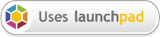

Error while resolving dependencies.
Tried to install manually but get same error all the time. To install one package I need the other one, when I try the other one I need something else and so on.
???
Why are you posting in a two year old blog post? You need to provide more information: What distribution are you using? What version of Shutter are you trying to install? What packages did you download and in what order did you try to install them. Please use the contact form in order to send me an email so we don’t clutter the comment section.
# apt-get install shutter
Reading package lists… Done
Building dependency tree
Reading state information… Done
The following extra packages will be installed:
libfile-basedir-perl libfile-desktopentry-perl libfile-homedir-perl libfile-mimeinfo-perl libfile-which-perl libgnome2-canvas-perl libgnome2-gconf-perl libgnome2-perl libgnome2-vfs-perl libgnome2-wnck-perl libgtk2-imageview-perl
libgtkimageview0 libproc-simple-perl libsort-naturally-perl libxml-simple-perl perlmagick
Sounds goods. Thx. I note that it requires some gnome and lot of libs…
Limited libs would be great. I would advice to check the libs and dependencies of geany, using too a minimum of dep. for gtk..
Thanks coding for LINUX !!!
Perl packages are usually very small. The quantity shouldn’t really matter here.
Hi,
great program!
But I have a simple problem…
I’m using an tablet PC. And it is really bad, that I have to press enter to make a screenshot.
I would prefer such an mode:
1. Press on the Shutter-icon (or an other icon with parameters for shutter)
2. get an box whit that I can select the part of the screen I want to have
3. After selecting the size shutter should copy the image to the clipboard.
This would be a very fast option to take screenshots.
Is something already possible, or are such features planned?
You will be able to double-click to take a screenshot when you are using one of the “selection tools” in the next version of Shutter (this was already working in earlier versions).
The mode you have described is already possible (except the double-click but you can use the “Simple Selection Tool” > submenu of the selection-button in the toolbar).
1) Hit the tray icon (right-button-click)
2) Select “selection”
3) Choose a region to capture
4) Copy to clipboard can be enabled in Shutter’s preferences
just a request.. usually i take screenshots of my graphic tutorials. Shutter comes great to this work, but.. i have to save a lot of shoots in the same folder, and for each screenshot shutter goes to my /home/user/ directory (instead of /home/user/Images/tutorials/gimp/tut_name/).
This could be solved very fast. Please take note..
What version of Shutter do you use? If you use the version shipped with Ubuntu (0.85.1), this is a bug and there is already a patch pending for this version, see:
https://bugs.launchpad.net/shutter/+bug/511942
I recommend upgrading to the latest version using our PPA. Here is a guide:
/faq-help/ppa-installation-guide/
Lovely, i knew it had to be solved soon.. thanks for your reply, regards.
Awesome tools! Thanks!!! you all rock!
Hi, this is great, I’m creating HOWTO’s to teach my wife how to do net banking with the KeePass password program, which automates the URL fetching and the entry of username/passsword. To be able to grab good screenshots and immediately annotate them is a gift. Great work and thank you.
Hi!
Firstly, thank you for this great application that could be used in infinite ways.
Secondly, I have a question: how could I make it take a regular screenshot and save it in a certain folder. I would like to make it take a screenshot of the full screen at each 10 minutes and save it in a certain folder.
God bless us all!
Christian
use cron..
You people rock. Please keep it up.
@Seth Newton
We’re planning to add this improvement in the 0.90 milestone.
This is great guys, I’ll be keeping an eye on this. I’ve been growing more and more attached to the Screenshot->Editor->Ftp->Clipboard functionality of Jing, and this is the closest thing I’ve found to it so far (at least on linux). Keep up the good work, and I totally agree with David Ryder, copying the URL to your clipboard is all this app needs to be a huge tool for the web development process. I would be extremely interested in seeing that happen.