Shutter as default
To configure Shutter as the default tool to take screenshots with when you press PrtSc or Alt+PrtSc, here’s what you need to do:

- Go to Edit ▸ Preferences in Shutter
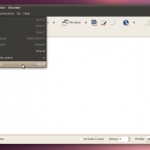
- In the Keyboard tab, enable both the “Capture” and “Capture with selection” checkboxes:
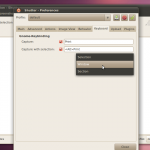
- That’s it! Now the usual PrtSc and Alt+PrtSc keybindings will use Shutter to take the screenshots.
- Go to System Settings ▸ Input Actions
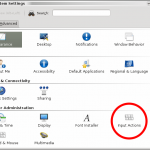
- Create a new global shortcut (right-mouse click) and select Command/URL
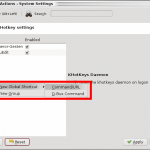
- You can now use every parameter (–full, –selection etc.) Shutter knows and setup a custom trigger
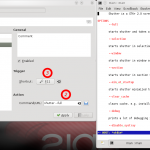

- Go to Xfce 4 Settings Manager ▸ Keyboard
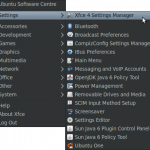
- Click on the Add-Button to create a new shortcut. You can now use every parameter (–full, –selection etc.) Shutter knows
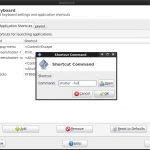

- LXDE does not provide any GUI to manage global shortcuts yet. Please see the instructions here.


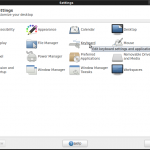
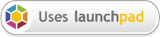

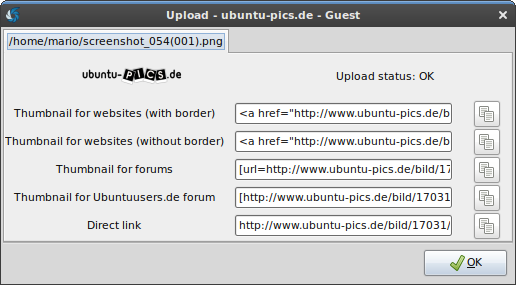

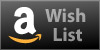
Because you’ve configured the same keybinding for full screen and for selection mode.
Try this setting for example:
Capture: "Print"Capture with selection: "<Alt>Print"
DropDown: "Selection"
You can start the selection mode by pressing <Alt>Print then.
Hi,
Great program, but I was wondering is it not possible to set the PrtSc key to prompt for the capture area?
I have the following setting in Ubuntu904/Gnome:
Gnome-Keybinding:
Capture PrtSc
Capture with selection PrtSc
DropDown = Selection
But everytime I press PrtSc is capture the whole screen, I want it to prompt me for the capture area.
I’ve clicked “save configuration as profile” and then “set profile for current configuration” but it refuses to prompt me for the capture area, just keeps taking the whole screen.
Hope there is a solution to this!
Many thanks, great work
Theoretically you can use every key combination you would like to use, e.g.
/wp-content/uploads/used_in_comments/keybinding_no_printkey.png
(First setting defines the keybinding for fullscreen capture, second one is configured to start the selection mode when using the keybinding)
If you are using compiz it might be needed to set the “GConf Configuration Backend” in compiz settings, see: http://www.ubuntu-pics.de/bild/10862/screenshot_100_522__0qQ9N4.png
Hello Romario,
Yes, I know the option in Shutter for that, I was just wondering if there was the posibility to integrate the “Screenshot” Extra in CompizConfig Settings Manager with Shutter.
But I gues it is just giving too much rounds on something that is already implemented in Shutter.
In other question then, I haven’t been able to configure a global shortcut that could work in Shutter for capturing a selection of the screen.
an important note, I’m running Ubuntu Jaunty in a MacBook 2.1 so I don’t have a “PrintScreen” button in this keyboard… Also, what would be the code for the “Command/Apple” key of my MacBook? (like, is for control, and is for Alt…) I tried with but didn’t work.
Thank you again.
Really good tool! I’ve been looking for something similar to this that could work in Ubuntu (there is another one that runs in Windows called BugShooting.com but there isn’t a version for Linux)
I was just wondering if there is the possibility to do something.
With Compiz, it is possible to take Selection screenshots that get saved in the desktop as a .png image. You just have to keep the “Win” key (or Command/Apple key in Mac) and drag the region you want to capture.
It could be really great if when I do this, the capture would go automatically to Shutter. If this is possible, please let me know what should I do, and if not, I think it would be a great feature to have
@Carlos
To be hounest, I don’t know what you are trying to do.
Shutter already has the feature to capture a specific screen area (“Selection” button in the toolbar), it is possible to bind Shutter to a global shortcut (see Preferences) and Shutter runs fine on Ubuntu (as on other modern distributions). What exactly are you missing here?
@Ernesto
You are totally right, Ernesto.
There was an update / bugfix related to the CompizConfig Settings Manager in Ubuntu Jaunty during the last few days or so.
The Settings Manager monitors any changes made in the gconf again in case you have the “Gnome Compatibility Plugin” enabled.
Everything should be fine again now (and I can drop my code to fix this problem manually )…
)…
I have compiz activated and “shutter as default” works just fine. I had to close and restart shutter though. I am on Jaunty (9.04).
@Lee
I am sorry, but “Shutter as default” currently doesn’t work in ubuntu jaunty when using compiz.
This is a known bug due to some compiz changes and we are already working on a fix, see:
https://bugs.launchpad.net/shutter/+bug/348595
The bugfix is part of the 0.80 release of Shutter:
https://launchpad.net/shutter/+milestone/0.80
Thanks for your patience.
I still get the default Ubuntu Print screen thing despite following these instructions. Ubuntu 9.03.
Wow, quick service! I *love* this app. For many years in Windowland I used a Windows98 thing called Printkey2000, which worked in compatibility mode right up to XP. This one beats it. Linux rules!