Shutter 0.80.1 out, with an improved editor and bugfixes
Shutter 0.80.1 is a bugfix release concentrating on 8 annoyances reported by our users, but there are some interesting improvements as well.
If you’ve added the Shutter Ubuntu repository, you’ll be notified about an update automatically – otherwise, see our downloads page.
New icons and cursors in the editor
In order to improve the usability and to help you creating more precise drawings we added a set of new cursors (inpired / borrowed from the inkscape project). Additionally we changed some of the old tool-icons to achieve a much more professional look.
Insert cursors, hundreds of tango graphics and explore your current icon theme
If you are using icons and images to highlight parts of your screenshots as much as I do you’ll like the following changes.
It is now possible to import all possible tango icons (separated by categories), cursors and even icons of your current icon theme.
We hope you enjoy this release!
Detailed changelog is available here.
22 Comments
Trackbacks/Pingbacks
- Shutter – Screenshot Tool 0.81 su Ubuntu (GetDeb) | LinuX Freedom for Live - [...] Shutter (oppure GScrot) è un software specifico per creare e migliorare screenshot del nostro pc. Attraverso questo software possiamo ...
- Shutter – Screenshot Tool 0.81 su LinuX | LinuX Freedom for Live - [...] Shutter (oppure GScrot) è un software specifico per creare e migliorare screenshot del nostro pc. Attraverso questo software possiamo ...

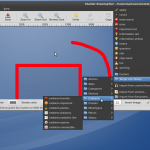
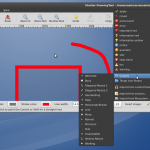
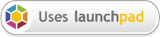



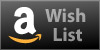
@Christian I. Ionescu
`shutter –full` starts Shutter with the last saved settings and takes a full screen screenshot to the directory you’ve configured in the Shutter’s preferences.
This command could be easily used in a shell script for example – with a `sleep` command to get the desired delay working.
But, to be honest, I don’t know if Shutter is the best application to do this. You could also use import or scrot in shell scripts.
Hi!
Firstly, thank you for this great application that could be used in infinite ways.
Secondly, I have a question: how could I make it take a regular screenshot and save it in a certain folder. I would like to make it take a screenshot of the full screen at each 10 minutes and save it in a certain folder.
God bless us all!
Christian
@d0od
Hm, I’ve nearly the same system / configuration and everything works fine. Could you please try to produce a screenshot of the error and paste the complete error message here?
It might also be useful to launch Shutter via terminal, enable the debug mode and paste the output here as well. Of course, you can also open a new bug at launchpad.net to avoid cluttering the comment section:
https://bugs.launchpad.net/shutter
Thanks for your help and patience.
Mario
@Romario
Sure
Running Ubuntu Karmic Beta x86_64
imagemagick_6.5.1.0-1.1
System AMD x2 @ 3.0Ghz, 4GB RAM
@d0od
Could you please post a few details about your system? What distro are you using and what version of imagemagick is installed (run convert –version in a terminal)? I assume that the version that is installed on your system is tool old…
I love Shutter to pieces. I’m only gutted that half of the plugins don’t work for me. I get unspecified error. Makes creating screenshots for my blog take a little longer than i want because i have to fire up the Gimp to twist them in 3D space or turn them polaroid style..
Still using shutter regularly. Thanks again.
@Helge
That sounds interesting, indeed. Thanks for your input. I’ll think about it…
@Romario
@Mario: Thanks a lot. I am really looking forward to this.
@Romario
Hi,
I can tell you how I use Zoomit during a presentation: Zoomit runs in the background with a symbol in the tray just like Shutter.
If someone asks about a point on a slide, I quickly press Ctrl-2, Zoomit takes a screenshot of the whole screen and immideately views it full screen.
I can now draw freehand on the presentation with the mouse, draw rectangles with Shift+mouse, add text after pressing shortcut “t”, switch drawing/text color to red with “r”, blue with “b” etc. Since I work on the screenshot it looks to the audience as I work on the presentation itself. If I press “w” the whole screen is white, “k” black. If I want to zoom in on a detail in the screenshot I use the mouse wheel. Change the line width with shift+mouse wheel. When the audience is happy I can press ESC to go back to the presentation, or save the annotated screenshot with Ctrl-s. Feature wise shutter seems very close to be able to do these tricks, except the ability to edit the screenshot in full screen mode with no menus
thanks again for a great tool,
Helge