Shutter 0.70 released!
Version 0.70 of Shutter is now available! Get it before the server overloads 
This is the first release of Shutter as it is – we’ve just renamed it from GScrot. So you’ll now find it called Shutter inder Applications ▸ Accessories, along with a nicer new logo (thanks to Pascal Grochol for the design).
The software has been improved and streamlined, as well as the name – we think “shutter” more accurately relates to what you’ll be doing alongside the software itself. The new software can be downloaded pretty quickly, so if you’re on an o2 broadband line you’ll be fine. Feel free to give us any feedback – there’s a lot of new things happening in this version, which we’ll explain more about now.
Major updates in this release are printing support, support for a whole lot of formats to save pictures in, support for watching changes to files (open the screenshot externally in gimp, save it – and shutter updates its copy), integration with GVFS (you can upload sites that you’ve connected to via Places ▸ Connect), better recognition for programs that can open a picture, faster thumbnail creation, and improved dialogs!
As if that weren’t enough, here is the full changelog detailing every item updated:
* General changes
-- Rebranding from GScrot to Shutter
-- Exports to and opens all file formats supported by gdk-pixbuf
-- Added native printing support (instead of gtklp)
-- Watch opened files via GnomeVFS File Monitor to monitor changes
-- Integration of GNOME Virtual File System and
GNOME authentication manager (LP: #310780)
-- Respect non-rectangular windows (XSHAPE)
when using metacity (LP: #260771)
-- Use themeable icons wherever its is possible
-- Use systemwide MIME Information instead of config file
-- Move screenshots to trash instead of deleting them (LP: #313003)
-- Faster thumbail creation and caching
(improves gui startup when a lot of files are in last session)
-- Improved Dialogs (e.g. Settings Dialog)
-- Show context menu for each file in session tab (right click)
* Gui improvements
Show current profile in statusbar (LP: #279271)
Second toolbar removed (LP: #311626)
Progress bars (LP: #310299)
-- LP: #311627
-- LP: #312966
-- LP: #313346
-- LP: #326758
* Drawing Tool
Scale uniformly (LP: #310708)
Added standard actions (copy, cut, paste, delete) (LP: #313343)
Added censor tool to hide private data (LP: #317659)
-- LP: #310717
-- LP: #310721
-- LP: #311574
-- LP: #311576
-- LP: #311577
-- LP: #311580
* Miscellaneous
Shutter shows up in GNOME add/remove (LP: #322388)
Repository is not signed (thanks to the LP Team) (LP: #312681)
* Plugins
New hard shadow plugin (thanks to Tualatrix) (LP: #331914)
* Fixed bugs
-- LP: #303090
-- LP: #313761
-- LP: #316917
-- LP: #336120
-- LP: #336126
-- LP: #336121
-- LP: #336118
-- LP: #336133
-- LP: #336124
* updated translations
About Shutter:
Shutter is a feature-rich screenshot program. You can take a screenshot of a specific area, window, your whole screen, or even of a website - apply different effects to it, draw on it to highlight points, and then upload to an image hosting site, all within one window.
###


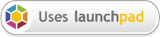



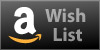
@iksik
Copy the URL to the clipboard is a nice idea. I’ve opened a bug for this request https://bugs.launchpad.net/shutter/+bug/339920 . Thanks.
Hi,
For first of all… It’s great software. But.. there are missing some usabillity related things. (which I hardcoded by my self). After making a screenshot and send it into FTP server it would be nice, to have URL in clipboard, or just opened in webbrowser.
there are missing some usabillity related things. (which I hardcoded by my self). After making a screenshot and send it into FTP server it would be nice, to have URL in clipboard, or just opened in webbrowser.
nice app, always use ‘scrot’ from the command line but may give this a go
Hey, do not worry about morons like Mr.C.T. – he might be right, but this kind of complaint is not helpful. SO WHAT?
I have been looking for something like this and I am glad and will defintly use it (and I really need it several times daily!) With this tool it has been the last time that I cried for my old Powerbook… Very nice, thank you!
*spread the word*
andreea
This is an awesome tool. 10 times better than hitting the “Print Scrn” button !!
@Christopher Thomas
I take screenshots several times per day – so does my mates. People still take screenshots, and this application makes it more fun.
Cool app. This may have been asked before but do you have any plans to make this into a screencast app?
Not at the moment, but my recommendation would go to gtk-recordmydesktop.
Good work people. Just added the ppa, looking forward to the updates.
I found tools like this useful as a reference for myself and to help others.
Just a couple friendly suggestions:
1) Change the description from “screenshot tool” to something that covers a broader base – just to squelch all the ridiculous haters and inform people that they are getting more than a screenshot tool. I am a screenshot whore myself and use them daily.
2) Maybe release a fork of this app that only does screenshot/upload. The script I wrote uses scrot/imagemagick/zenity to send a Windowed/Full Screen/Selection screenshot to imageshack or FTP and puts the resultant URL in your clipboard. If you are interested in any help with this I would be more than happy to help. I have been wanting to port this script to an app for quite some time!!
If you reply, please notify me via email
@Locke B.
Valid feedback, I’ll make sure to update the wording to application / tool. (edit: actually, we won’t call it a ‘utility’ anywhere)
I’m somewhat hesitant to add preferences options on the main interface, because quite a few could be on there. How about easier profile switching? So you make a profile with delays, and another with non-delays – and use some quick way (either button on main interface or keybinding) to switch between them.
Atm we show which profile are you using in the status bar.