Shutter is unique!
We are happy to announce the release of Shutter 0.87. Most of the changes are not visible to users, but there are still a lot of awesome new features that are worth mentioning.
Shutter is unique! Yeah…what does unique mean?
In the past many users have mentioned the fact that it was possible to open more than one instance of Shutter. In order to avoid this behaviour, Shutter now uses LibUnique – a library for writing single instance applications. This brings many advantages to the user for example, an already running instance of Shutter will be opened when opening a file with Shutter in your file browser:
Additionally it is now possible to send messages to an already running instance of Shutter. Hence, it is now very easy to use Shutter in a bash script or to make extended use of keybindings. You can capture a specific window by searching for a title (regular expressions supported):
shutter –window=.*firefox.*
Another example is to capture a specific region of the screen:
shutter -s=100,100,300,300
Please keep in mind that this is only a small subset of all available options. Some more examples are demonstrated in this video:
You might also want to have a look at the new man page where all available parameters are explained.
Capture the last active window
A feature that was missing for a long time was the ability to capture the last active window. This is handy when using it as a hotkey. See how it works:
Rounded window corners for everyone!
Users that are running Compiz (Desktop Effects) know the problem: You are using a nice theme with shaped window corners, but no screenshot taking application is taking this into account. There is no real solution to the problem because Compiz works different than traditional window managers like Metacity, but Shutter offers a nice and flexible workaround now:
When this option is activated Shutter uses fixed parameters to round the window corners. You can overwrite the default parameters by creating a file named ~/.shutter/shape.conf and put custom values in it. The related tooltip explains the needed steps when you want to overwrite the default values, but Shutter also comes with good working default values (at least for standard themes).
Automatically resize windows before capture
A “new-to-the-world” feature is Shutter’s capability of resizing window to a specific size before capturing – and restoring the initial size afterwards. This is very useful when you want to fit all images to a specific width or height (or both!), e.g. when you are writing for a blog or magazine and you have to respect the existing layout.
By using this feature you don’t have to scale you images afterwards (and thus losing quality). Now you can resize the windows you want to capture automatically. Please see the video above to see how things work.
Smaller features
1) It is now possible to adjust the startup behaviour (e.g. automatically launch Shutter at login) via Shutter’s preferences:
2) Shutter also respects the EXIF orientation flag and rotates the image accordingly when displaying it. Shutter does also write the EXIF data back to the images when saving.
3) Additionally it is now possible to export the files to PostScript. This is handy when working with LaTeX.
4) Shutter is now 100% compatible with Unity (and its global menu).
5) Shutter is cluttering your home directory? Activate the option “Do not save file automatically”. Remember: You can still upload and edit your screenshots.
6) There are some new callouts available within the DrawingTool that fit perfectly to the latest Ubuntu / Canonical designs. Thanks to Gregor Fröhlich.
Still not tired? Check out our complete changelog below!
How to get it
If you’ve subscribed to the Ubuntu repository, you’ll be prompted about an update being available automatically – otherwise, check the downloads page for individual packages. Usually maintainers of other distributions are adopting our releases very fast, so updates for that will be available soon.
Changelog:
* New Features
-- Capture active window
-- Uniqueness via libunique (single instance)
-- Support for rounded window corners when using Compiz
-- Automatically resize windows before capture
-- New option: don't save screenshot to disk
-- Advanced startup-options
-- EXIF orientation flag is now supported
-- Compatible with global menu (unity)
-- Export to PostScript
-- Faster application startup (load session in background task)
* Fixed Bugs / Improvements
-- LP: #336132
[Load last session in a background task]
-- LP: #348161
[Option not to save screenshots to disk by default]
-- LP: #371555
[Add advanced startup-options to the settings dialog]
-- LP: #388478
[multiple instances running]
-- LP: #419137
[keyboard shortcuts and hidden main window]
-- LP: #429677
[Add option to capture last active window]
-- LP: #481096
[hotkeys and Compiz' flat-file backend]
-- LP: #486659
[Pressing Enter in the image editor doesn't save image]
-- LP: #517267
[shortcut keys with abbreviations can reset compiz shortcut keys]
-- LP: #577040
[Add a --version command line argument]
-- LP: #632042
[Disable re-save file warnings]
-- LP: #638588
[Image name overlapping error with $nb_name format]
-- LP: #643675
[Editor window opens too large]
-- LP: #643683
[Can't capture cursor anymore]
-- LP: #644084
[Moving files to trash doesn't work with KDE]
-- LP: #644168
[Rotation in Shotwell is incomp. with some other applications]
-- LP: #644847
[Shutter does not respect the EXIF orientation flag]
-- LP: #654185
[Crop tool - Offset when zooming]
-- LP: #658740
['Open with' does not work with global menu (unity)]
-- LP: #658745
[Unreadable (built-in) notifications: Text is highlighted]
-- LP: #661424
[Plugins fails if ' in filename]
-- LP: #657585
[Shutter ignores typed-in save location]
-- LP: #666854
[Auto-resize windows]
-- LP: #666858
[Opaque window corners when using compiz]
-- LP: #671749
[Feature Request: Redo hotkey]
-- LP: #671914
[Zoom window does not update when modifying selection]
-- LP: #671917
[Use filename for notebook pages (instead of [no] - [date])]
-- LP: #671918
[autoincrement does not work (in rare cases)]
-- LP: #677745
[non-HIG complient menu tooltip]
-- LP: #681008
[Add feature 'Export to PostScript']
-- LP: #685235
[Double click doesn't work when selecting a selection]
* updated translations
Enjoy this release (and don’t hesitate to contact us if you want to submit some feedback)!
11 Comments
Trackbacks/Pingbacks
- Shutter 0.8.7 è Arrivato! Installiamolo su Ubuntu… – Gda Tech - […] cattura. Per conoscere tutte le novità della nuova versione 0.8.7 consiglio di consultare QUESTA […]
- Nano Theme » Shutter 0.87 is released! » Nano Theme - [...] by anuradha.shukla on February 9, 2011. Posted in Software Shutter 0.87 is released! this new release comes…
- Shutter – Captura de telas avançada no Linux | Arch & Linux Blog - [...] /2011/02/shutter-is-unique/ [...]
- Shutter 0.87发布 - [...] Shutter 0.87 is released! this new release comes with many new features and fixed bugs, some of the great…
- Linux- & Open-Source-Blog » Shutter 0.87: Perfekte Screenshots - [...] gemacht hat mich die Beschreibung der neuesten Funktionen auf der Shutter-Website. Und dabei werden die Möglichkeiten des Tools hier…
- Shutter: ottimo software per catturare screenshot in Ubuntu | PinguinoTux - [...] 0.8.7 che corregge diversi problemi (per ogni informazione vi consiglio di consultare questo sito)InstallazionePer chi usa Ubuntu dalla 9.10…
- Shutter: ottimo software per catturare screenshot in Ubuntu | PC-Free.net - [...] 0.8.7 che corregge diversi problemi (per ogni informazione vi consiglio di consultare questo sito)InstallazionePer chi usa Ubuntu dalla 9.10…

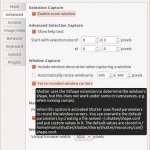


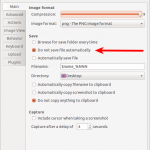
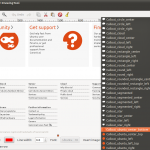
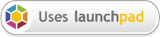
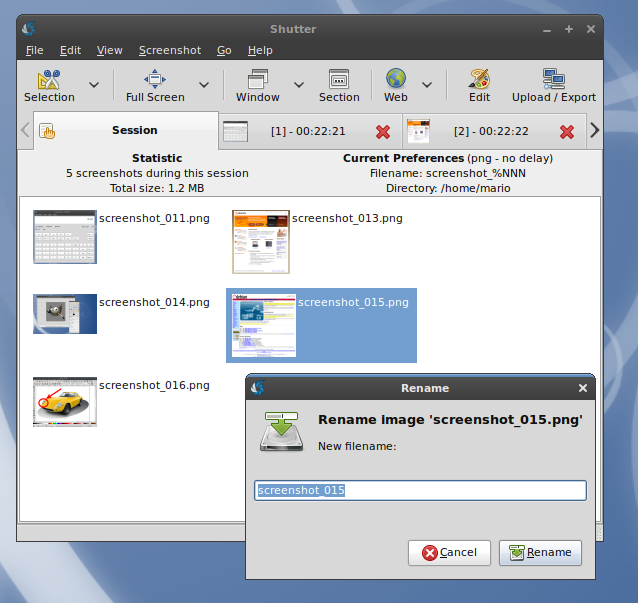
I always loved this great app! Thanks for making it even better!