0.86.4 is out! Get it now!
We are happy to announce the release of Shutter 0.86.4. This is our last release in the 0.86.x release cycle. The next release will be 0.87. Read on to get more information about the changes and new features.
Capture all workspaces as one image
If you ever wanted to capture your whole desktop – including all workspaces – this feature is for you.
After clicking on the menu entry above Shutter will automatically cycle through all of your workspaces, capture every single one and composes them into one large image (preserving the original layout).
Automatically add a border
Sometimes it is useful to add a border to screenshots, e.g. to separate the white portion of the screenshot and the white background of a document.
This functionality is now built-in. Got to Shutter’s preferences to activate it:
This is how a screenshot with auto-border looks like:
New plugins
The hard shadow-plugin is now configurable and allows you to change the direction and the color of the shadow:
Autocrop is a completely new plugin. It uses ImageMagick’s convert -trim option to remove empty borders from a screenshot. Grabbing a picture out of a PDF is a good use-case. Here is an example:
Advanced Selection Tool: New shortcuts
On a large display it is sometimes tricky to get start points and end points perfect. Due to that it is now possible to use the keyboard (cursor keys) for grain movement. To start the selection you can now simply hold down Ctrl-Key. Otherwise it could be possible to move the mouse cursor when attempting to left click once the starting point has been positioned exactly with the keyboard.
Launch DrawingTool directly after capture
You can now configure Shutter to use launch the DrawingTool (Edit-Button) directly after taking a screenshot. You simply need to go to Shutter’s preferences and activate this option.
How to get it
If you’ve subscribed to the Ubuntu repository, you’ll be prompted about an update being available automatically – otherwise, check the downloads page for individual packages. Maintainers of other distributions will be notified, so updates for that will be available soon.
Changelog:
* New Features
-- Automatically add a border
-- Capture all workspaces as one image
* New Plugins
-- Hard Shadow
-- Autocrop
* Fixed Bugs / Minor Improvements
-- LP: #342628
[Make selection capture 'rounded grey box' less intrusive]
-- LP: #497050
[Direction/Color on Shadow Plugin]
-- LP: #535481
[Need an autocrop tool]
-- LP: #583988
[JPEG export: file size too big]
-- LP: #588188
[Add DrawingTool to Preferences>Actions>Open with]
-- LP: #590348
[Need "border" feature]
-- LP: #608683
[capture ALL desktops as one image]
-- LP: #611832
[Advanced selection tool - Enable numpad enter]
-- LP: #618008
[Non-latin filenames]
-- LP: #620136
[Keyboard should be able to be used for fine grain movements]
-- LP: #620397
[Adv. Selection Tool: no update when using the keyboard]
-- LP: #622638
[shutter launches ubuntuone also, at startup]
* updated translations
Enjoy this release!
22 Comments
Trackbacks/Pingbacks
- Rilasciato Shutter 0.86.4 – Ora Possiamo Catturare Tutte le Aree di Lavoro! – Gda Tech - […] Per conoscere in dettaglio tutte le novità della nuova versione 0.86.4 basta consultare QUESTA […]
- Shutter 0.86.4 is out! New features & New plugins | Unixmen - [...] TweetShutter 0.86.4 is released, this new version comes with many new features and new plugins, now you can capture…
- Shutter – Captura de telas avançada no Linux | Arch & Linux Blog - [...] /2010/09/shutter-0-86-4-is-out-get-it-now/ [...]



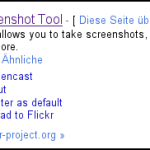




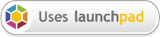
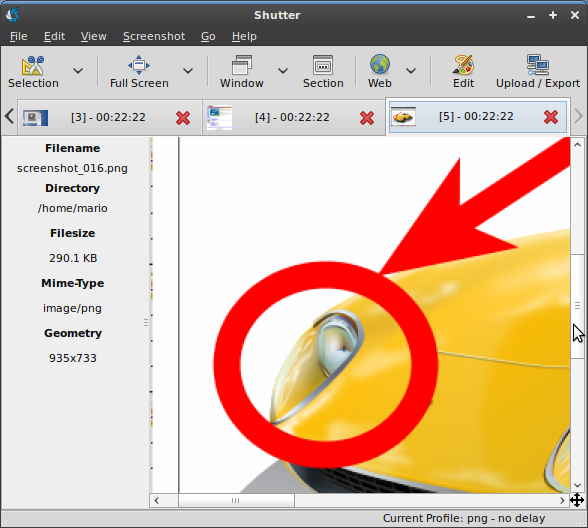
this screenshot tool is awesome, i love it.
the capture all workspaces feature is great.
if i had just one suggestion, it would be the possibility to choose only some of your workspaces to capture.
you would tick which f your workspaces to capture, and id will capture just the wanted ones. (and an option to tile them, chosing the number of rows/columns).
Thanks for your suggestion. I will think about it.
There would be such highlighting reverse tool (background greyed out but selected area not and there would be choose the rate of greyed out transparency) like here are some examples:
http://blogs.adobe.com/silke.fleischer/HL-Reverse.jpg
http://homebasesoftware.files.wordpress.com/2010/07/wpid353-media_1278287099385.png?w=392&h=334
One good example is also when I start to crop with Gimp – then during the area selection is background greyed out and only selected area is bright.
There already is a bug report for that, but I can’t promise to implement that soon:
https://bugs.launchpad.net/shutter/+bug/539445