0.86.4 is out! Get it now!
We are happy to announce the release of Shutter 0.86.4. This is our last release in the 0.86.x release cycle. The next release will be 0.87. Read on to get more information about the changes and new features.
Capture all workspaces as one image
If you ever wanted to capture your whole desktop – including all workspaces – this feature is for you.
After clicking on the menu entry above Shutter will automatically cycle through all of your workspaces, capture every single one and composes them into one large image (preserving the original layout).
Automatically add a border
Sometimes it is useful to add a border to screenshots, e.g. to separate the white portion of the screenshot and the white background of a document.
This functionality is now built-in. Got to Shutter’s preferences to activate it:
This is how a screenshot with auto-border looks like:
New plugins
The hard shadow-plugin is now configurable and allows you to change the direction and the color of the shadow:
Autocrop is a completely new plugin. It uses ImageMagick’s convert -trim option to remove empty borders from a screenshot. Grabbing a picture out of a PDF is a good use-case. Here is an example:
Advanced Selection Tool: New shortcuts
On a large display it is sometimes tricky to get start points and end points perfect. Due to that it is now possible to use the keyboard (cursor keys) for grain movement. To start the selection you can now simply hold down Ctrl-Key. Otherwise it could be possible to move the mouse cursor when attempting to left click once the starting point has been positioned exactly with the keyboard.
Launch DrawingTool directly after capture
You can now configure Shutter to use launch the DrawingTool (Edit-Button) directly after taking a screenshot. You simply need to go to Shutter’s preferences and activate this option.
How to get it
If you’ve subscribed to the Ubuntu repository, you’ll be prompted about an update being available automatically – otherwise, check the downloads page for individual packages. Maintainers of other distributions will be notified, so updates for that will be available soon.
Changelog:
* New Features
-- Automatically add a border
-- Capture all workspaces as one image
* New Plugins
-- Hard Shadow
-- Autocrop
* Fixed Bugs / Minor Improvements
-- LP: #342628
[Make selection capture 'rounded grey box' less intrusive]
-- LP: #497050
[Direction/Color on Shadow Plugin]
-- LP: #535481
[Need an autocrop tool]
-- LP: #583988
[JPEG export: file size too big]
-- LP: #588188
[Add DrawingTool to Preferences>Actions>Open with]
-- LP: #590348
[Need "border" feature]
-- LP: #608683
[capture ALL desktops as one image]
-- LP: #611832
[Advanced selection tool - Enable numpad enter]
-- LP: #618008
[Non-latin filenames]
-- LP: #620136
[Keyboard should be able to be used for fine grain movements]
-- LP: #620397
[Adv. Selection Tool: no update when using the keyboard]
-- LP: #622638
[shutter launches ubuntuone also, at startup]
* updated translations
Enjoy this release!
22 Comments
Trackbacks/Pingbacks
- Tweets that mention 0.86.4 is out! Get it now! | Shutter - Feature-rich Screenshot Tool -- Topsy.com - [...] This post was mentioned on Twitter by Ian Yang and Yannick Pavard, Alban Peignier. Alban Peignier said: RT @king76: …
- What is a good and cheap camera for snowboarding? | Camera Reflex Site - [...] 0.86.4 is out! Get it now! | Shutter – Feature-rich Screenshot Tool [...]
- Shutter 0.86.4 disponible | Ayuda Linux - [...] versión de la mejor herramienta para la captura de pantallas del escritorio y con suculentas novedades. Entre ellas por …
- Shutter 0.86.4 Lets You Capture All Desktops At Once And More! - [...] latest update, Shutter 0.86.4, was released yesterday and comes with some new features and a couple of new [...]
- Shutter 0.86.4 disponible « Ubuntu Life - [...] Nueva versión de la mejor herramienta para la captura de pantallas del escritorio y con suculentas novedades. Entre ellas …
- Shutter 0.86.4 发布 | Ubuntusoft - [...] 查看发布公告 [...]
- Shutter 0.86.4 发布 | OSMSG - [...] 查看发布公告 [...]
- » Shutter 0.86.4 发布,把所有工作区截取至一张图片中 Wow! Ubuntu / Ubuntu 及 Linux 新闻、技巧、软件及游戏! - [...] 详情请见官方通告 [...]
- Shutter 0.86.4 released – you can now capture all workspaces as one image - A Collection of Latest Happening in Technology Field - [...] There are also a selection of bug-fixes par the course, more information on which can be found on the announcement page. …
- Shutter 0.86.4 released – you can now capture all workspaces as one image - [...] There are also a selection of bug-fixes par the course, more information on which can be found on the announcement page. …



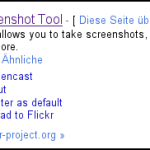




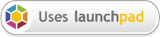
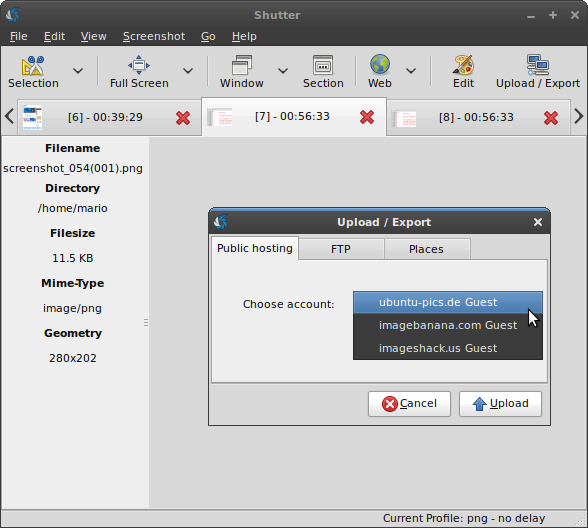
There would be such highlighting reverse tool (background greyed out but selected area not and there would be choose the rate of greyed out transparency) like here are some examples:
http://blogs.adobe.com/silke.fleischer/HL-Reverse.jpg
http://homebasesoftware.files.wordpress.com/2010/07/wpid353-media_1278287099385.png?w=392&h=334
One good example is also when I start to crop with Gimp – then during the area selection is background greyed out and only selected area is bright.
There already is a bug report for that, but I can’t promise to implement that soon:
https://bugs.launchpad.net/shutter/+bug/539445
Yeah, but does it scroll?
No, it does not. Please let me know if you know any reliable way to implement that.
Does anybody got Shutter installed and running under Debian 6.0?? Any installation instructions available??
There are official packages for Debian: /downloads/third-party-packages/
They are pretty much out-of-date, but you can also download the latest source package. Shutter is written in Perl so you don’t have to compile anything. I would recommend installing the official packages first in order to install the majority of Shutter’s dependencies automatically.
Please let me know if you need any further assistance.
It would be great if there was a way to prevent shutter from launching more than one instance when using “open with shutter” from Nautilus (or similar). Alternatively, to allow the use of the built-in drawing program directly. I love the commenting tools and us them all the time. Not only for images captured with Shutter.
I am glad you like Shutter.
The first thing is already fixed in trunk and will be part of the upcoming release (0.87):
https://bugs.launchpad.net/bugs/388478
Using the built-in drawing tool directly is not possible yet and I am not working on it. There is too much work that is more important currently. If someone else wants to do it, I am willing to help.
Great app! One small but powerful feature I miss though is the ability to display a web url for one’s own ftp upload.
It would just require one more config setting per ftp account – the base url.
The tool should then after the upload show/copy to clipboard the full www url (base url+image name) in the same fashion as with e.g. imagehack upload services.
And – of course – 1-click-export to the prefered service/location would be nice
This feature is already there. The URL will be copied to clipboard after uploading the file.
http://img221.imageshack.us/img221/2295/uploadexport045.png
Shutter remembers the last service/location that was used for uploading but a “1-click-export” is a nice idea, indeed. Thanks.
You are of course right, and also the random file naming option is just great.
To all Ubuntu users: While having Shutter in the default installation is nice, I suggest that at least the heavy-users install it directly from the provided PPA (/faq-help/ppa-installation-guide/) – the version in standard Ubuntu is quite behind.
Hey, I like the new Shutter a lot! But, an update-plugin dialog pops up on startup, which can get annoying – is their anyway to hide this?
This should appear only once. Please try to start Shutter, quit it (via File > Quit) and start it again. The dialog appears only once after updating Shutter. Does this solve your problem? Btw, what distro do you use?
Yep, that fixed it! Thanks. And I’m using Ubuntu 10.04.1
great update, thanks a lot congrats for the new design of the website, very nice.
congrats for the new design of the website, very nice.
Good software. Thank you!
Another good update, thankyou. Working perfectly on Ubuntu 8.04.
Done a good job with the website too.
Thanks for the update and for the awesome tool. I’m still waiting on that imgur plugin 😉 I know of a lot of people who hate the provided upload sources.
This will be included in Shutter 0.88. Thanks for your patience.
Yay!